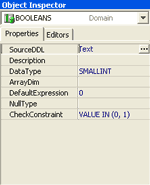 |
Object Inspector
Object Inspector enables you to view and change database object properties easily and quickly in the Delphi-like style. But you can edit only such properties as Description or Table Fields as you see the actual object state in a database and thus Object Inspector, generally, does not allow you to change all the properties. In fact, Object Inspector helps you to investigate object properties visually in contrast to the DDL-statements in Object Editor
|