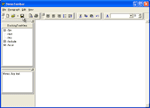
|
Application with CLXTollbar
There are all CLXToolbar components shown in this example: TCLXDock, TCLXToolbar, TCLXDockingControl, TCLXToolButton and TCLXSeparator.
|
|
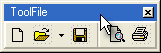


|
TCLXToolbar component
There are different kinds of TCLXToolbar components on these figures: a floating toolbar, a docked toolbar with the double line header and a docked toolbar with the single line header.
|

|
TCLXDock component
There are four TCLXDock components on this figure: top (selected), right, bottom and left aligned. This means that you can place toolbars and docked controls on any form side.
|
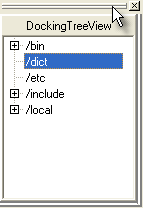 |
TCLXDockingControl component
This TCLXDockingControl is docked and the TTreeView component is placed there.
|
 |
TCLXDock component in page mode
TCLXDock can be used in two modes: dmSimple and dmPage. In dmPage mode every docked control is placed on a separate page. Here you see two different docked controls on separate pages: Memo and TreeView. This is run-time mode of TCXDock only.
|

|
CLXToolbar in Linux
See how the CLXToolbar example looks like when it is compiled in Kylix (Red Hat Linux).
|
 |
TCLXDockingControl in floating mode in Kylix
This is how the TCLXDockingControl looks like when it is in the floating mode in a Kylix application.
|

